Profiles
A profile contains presentation settings and search scoping configuration for a collection.
A profile can be seen as a subset of a collection containing its own presentation settings (best bets, curator, synonyms, ...), its own templates and its own analytics. A profile doesn't have an index and will use the index of the collection it exists on, however the search results returned from a profile can be scoped down in various ways (usually via Gscopes).
For example, a university search could be based on a single collection (a crawl of the university website) but have 2 profiles: A profile for students and a profile for staff members. The student profile would not include content from the staff pages, whereas the staff profile may include all crawled content. Both profiles will have their own Analytics, allowing to distinguish student searches from staff searches.
A profile is usually enabled as a search service to indicate it is a search endpoint that should be made available on the dashboard. Non-service profiles will not have access to the dashboard optimisation tools (curator, best bets, ...) however they can be used for search (with their profile-specific templates) and will record analytics data.
The profile to use when querying Funnelback can be specified as a URL parameter in
the form ...&profile=<profile>..., e.g. search.html?collection=university&profile=staff.
Default profile
All collections contain a default profile named _default. This profile cannot
be deleted.
When no &profile=... parameter is present in the URL the _default profile will be used.
Profile on-disk storage
In practice profiles are a set of folders inside the collection configuration folder (i.e.
$SEARCH_HOME/conf/<collection>/<profile>/). Each profile has a preview and live view
in order to support publishing of configuration settings. The preview folder is suffixed
with _preview.
For example if the university collection has a student and a staff profile, the following
folders will be present:
$SEARCH_HOME/conf/university/studentand$SEARCH_HOME/conf/university/student_preview$SEARCH_HOME/conf/university/staffand$SEARCH_HOME/conf/university/staff_preview$SEARCH_HOME/conf/university/_defaultand$SEARCH_HOME/conf/university/_default_previewfor the default profile.
Profile configuration
Each profile folder contains profile-specific configuration files such as:
- Templates (
*.ftlfiles) - Best bets, curator, synonyms, tuning configuration files
profile.cfgwith profile / service specific settings such as the service name and thumbnailpadre_opts.cfgcontaining query processor options specific to that profile
Managing profiles and services
Profiles can be managed in the administration interface via the administer tab and the manage profiles link.
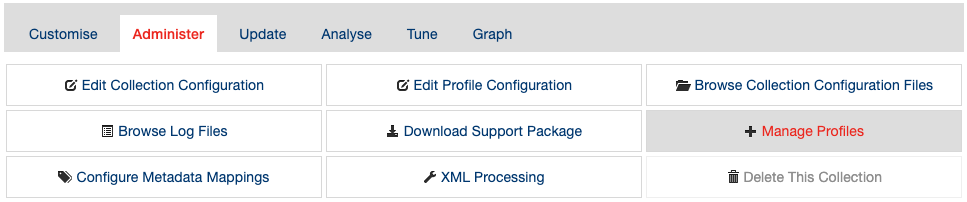
From this screen existing profiles can be deleted, and new profiles can be created.
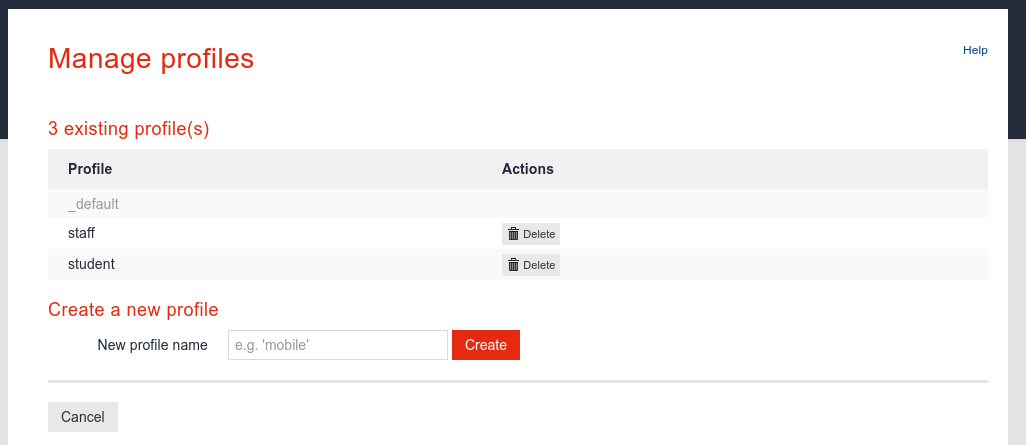
Creating services from the administration interface home page.
Profiles can be enabled as search services by clicking on the create service link available on the administration interface home page.
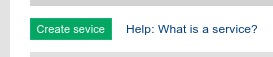
Once enabled, the view service in the marketing dashboard link will allow accessing the profile reports and configuration.

Administration interface user access to profiles
Users with access to a collection do not automatically have access to profiles that are set up in the collection. Access to profiles needs to be granted via the user management screens.
