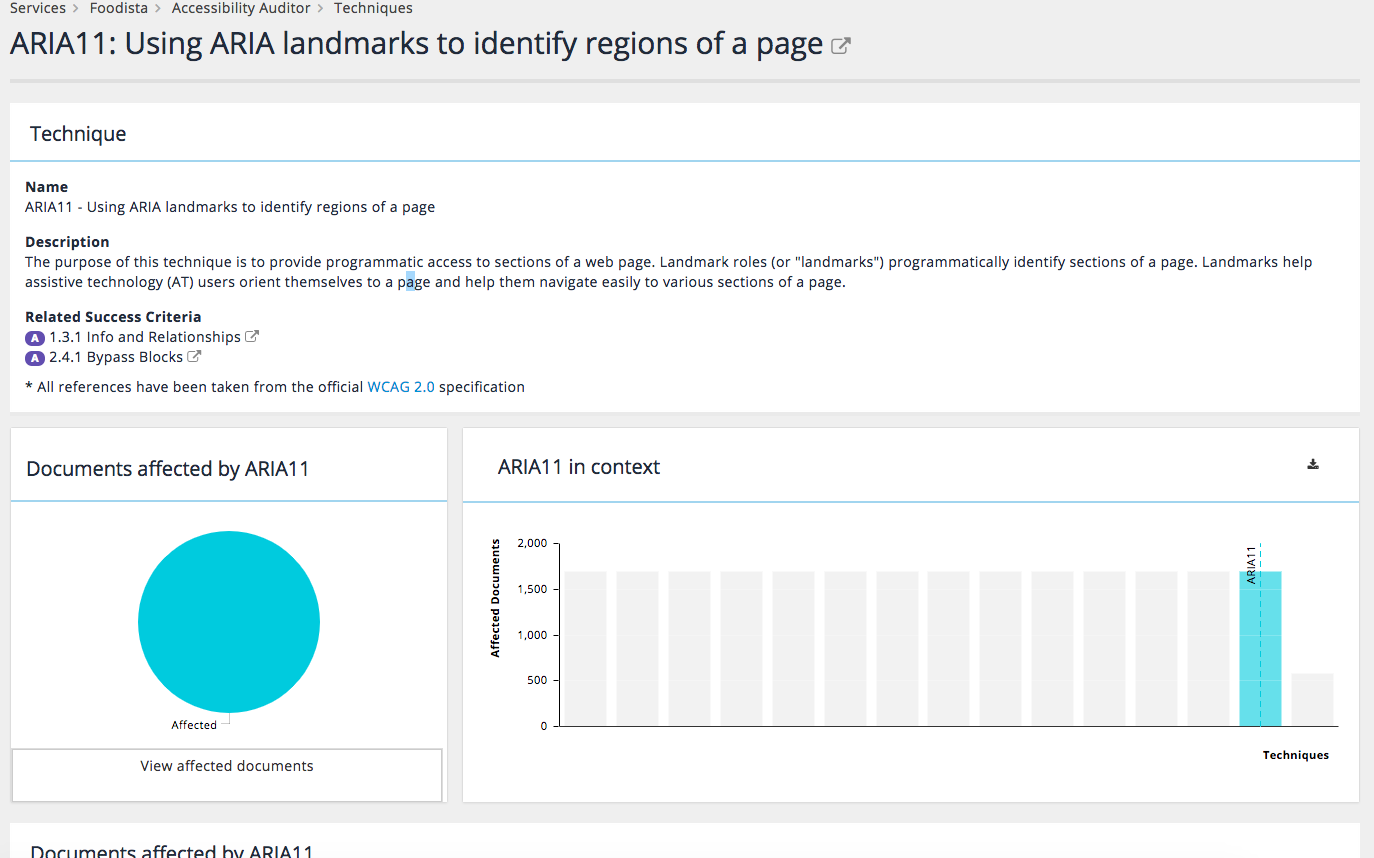Accessibility auditor: reports
Accessibility auditor overview
The overview provides a snapshot of how the service is progressing towards attaining each level of accessibility compliance. This provides an at a glance summary of the current performance, and also a way to immediately see the affected pages at each accessibility level.
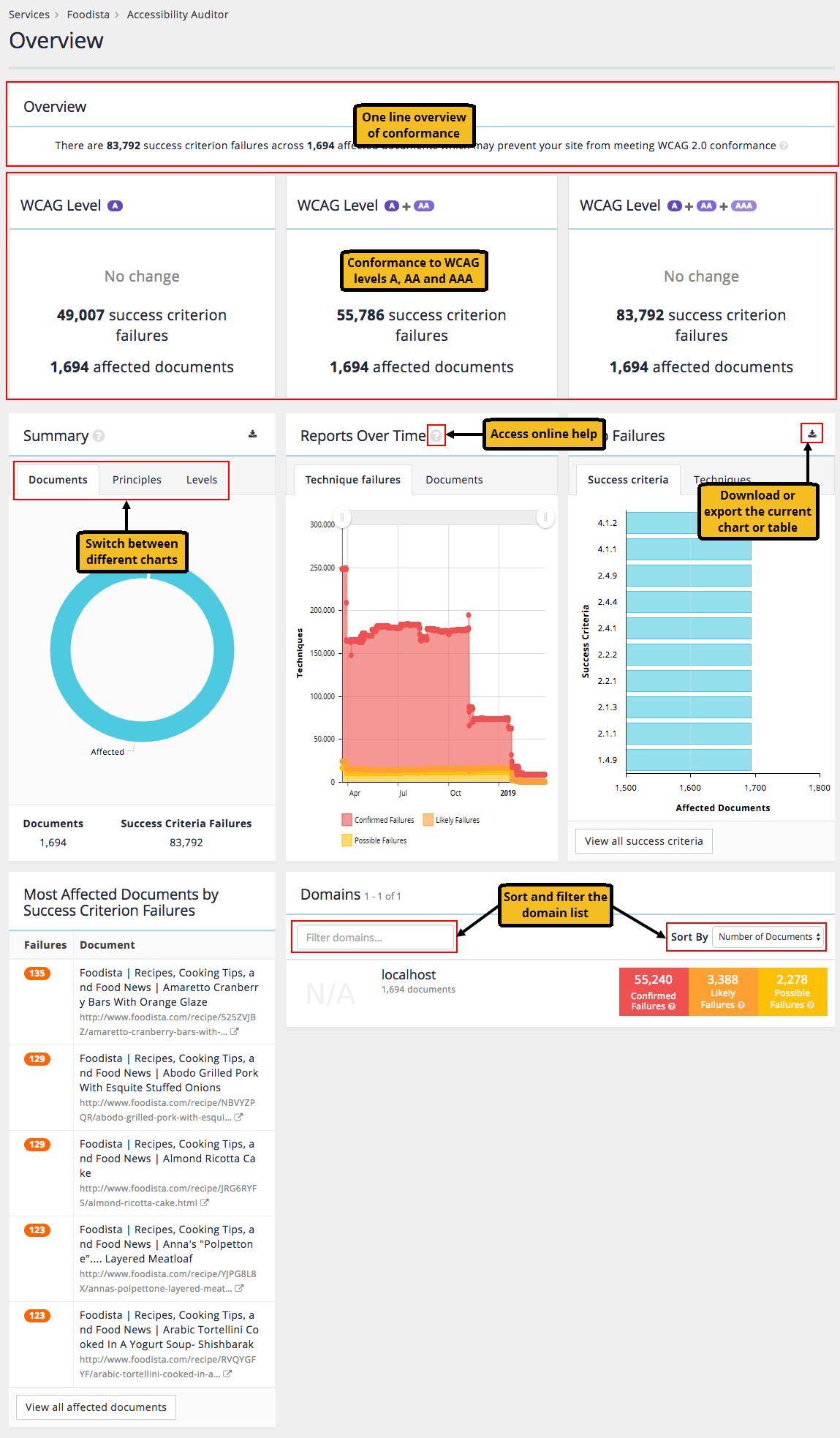
The screen is made up of a number of widgets:
- Overview: A one-line summary of the accessibility audit for the service.
- Compliance to WCAG levels A, AA and AAA: Summary of how the service meets the different WCAG compliance levels, with the ability to see the documents that fail to meet the level. Clicking on one of the tiles opens up a document report restricted to that WCAG level.
- Summary: Provides an overall picture of the current state of the accessibility audit for the service. The widget includes three tabs:
- Documents: pie chart that segments the service into affected documents (that do not pass all the machine checks), unaffected documents (that pass all of the machine checks) and unchecked documents (that couldn’t be checked).
- Principles: provides a star rating of how well the service rates against the four principles of the WCAG specification.
- Levels: provides a summary of the documents that pass the automated WCAG A, AA or AAA checks.
- Reports over time: shows how the service has performed over time. The widget includes two tabs:
- Issues: shows the number of failures and potential issues that need review detected over time.
- Documents: shows the number of affected/unaffected and unchecked documents over time.
- Top failures: shows the most frequently occurring failures.
- Most affected documents: shows the documents affected by the most failures.
- Domains: provides a summary of failures, potential issues that need review and unaffected documents by domain.
Documents report
The documents report provides a document-centric view of the WCAG compliance for the service. The report lists documents that are affected by WCAG issues sorted by the number of issues.
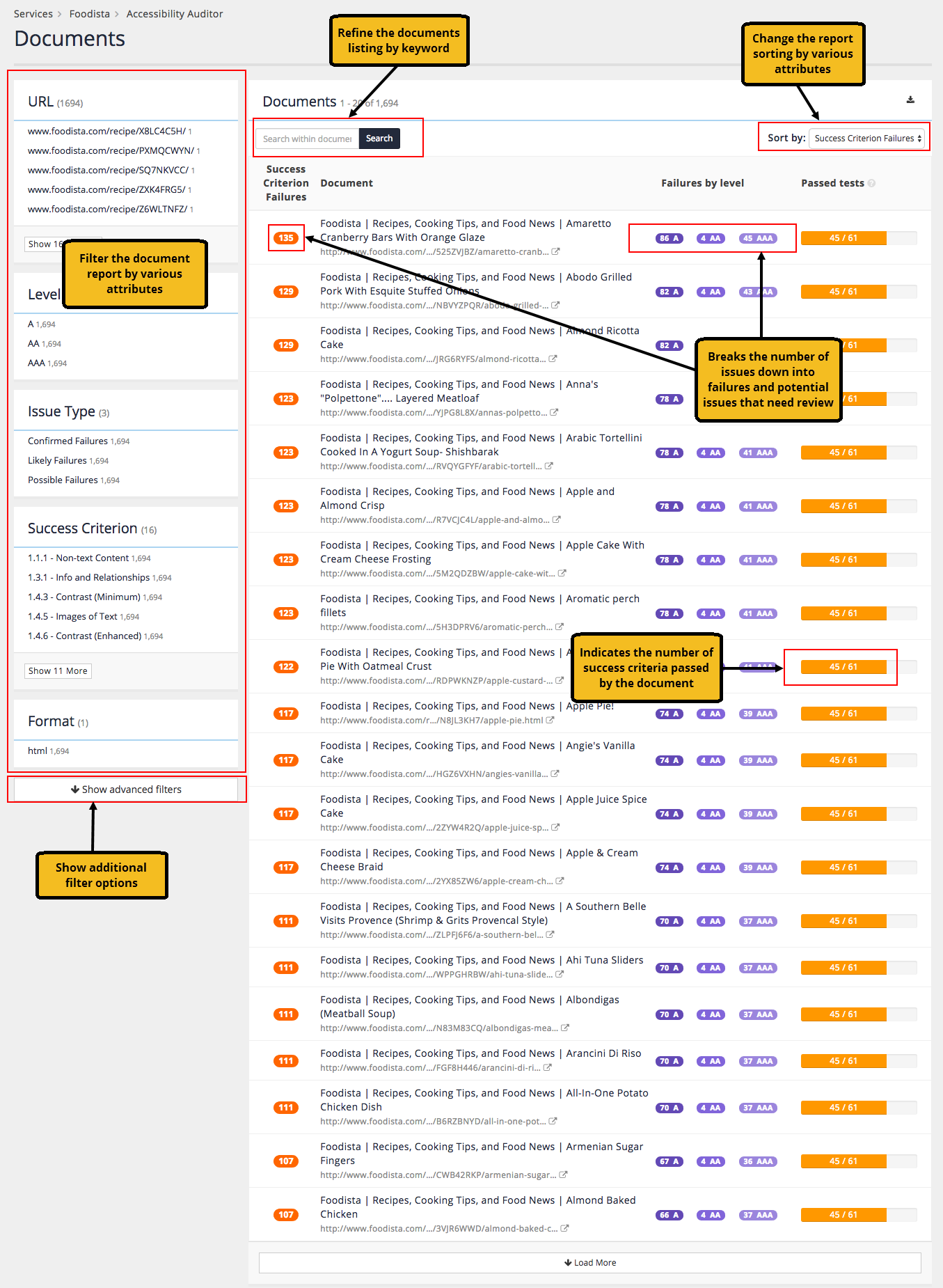
This report can be used to prioritise which documents should be fixed first. For example, reduce the total number of affected documents on a site more quickly by fixing those with fewer errors, or make high value changes by identifying and fixing errors that affect lots of pages.
The report offers a number of refinement options allowing the report to be focussed on more specific tasks. Various facets allow the documents report to be filtered by various attributes such as sub-folders (URL) or WCAG compliance level (Levels). Keyword filtering is also possible and will filter the report to only documents that include the specified keyword(s).
Clicking on the document title opens the document report for that single document.
Document audit report
The document level report provides detailed information on all the failures and issues that need review detected for an individual document.
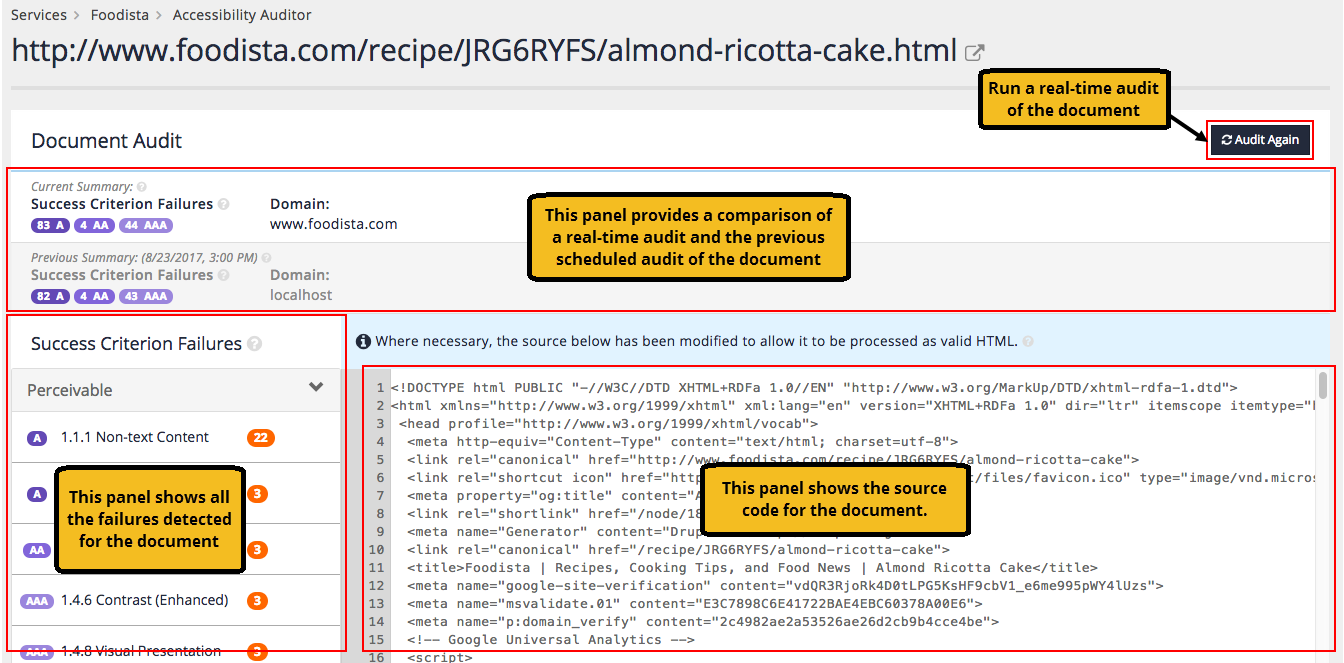
The report consists of a number of panels:
- Document audit summary: provides an overview of the number of detected failures and issues that need review as well as the WCAG levels that the document fails to comply with.
- Failures: lists each failure, grouped by the POUR principles, that were detected for the current page sorted by the number of times the error was detected. The issues are grouped into issues and issues that need review.
- Source code: shows the source code of the document.
Clicking the audit again button runs a real-time audit of the document. This allows for fixes to be made to the document and the changes checked in real time.
Clicking on one of the success criterion shows the different techniques that have generated failures against the criterion. The icons on the left indicate how confident the machine checks were.
| Icon | Name | Description |
|---|---|---|
| Confirmed Failures | The machine check is confident that this is a failure. For example, a form which does not contain a submit button. | |
| Likely Failures | The machine check found an issue but needs a human to be sure. For example, a link which has a one word textual description such as "more" might not be specific enough, however a human could verify that it makes sense given the surrounding context. | |
| Possible Failures | The machine check found an element in the document that usually requires extra accessibility related resources, but is unable to verify if these exist. For example, the check found a video but cannot check if it has subtitles. |
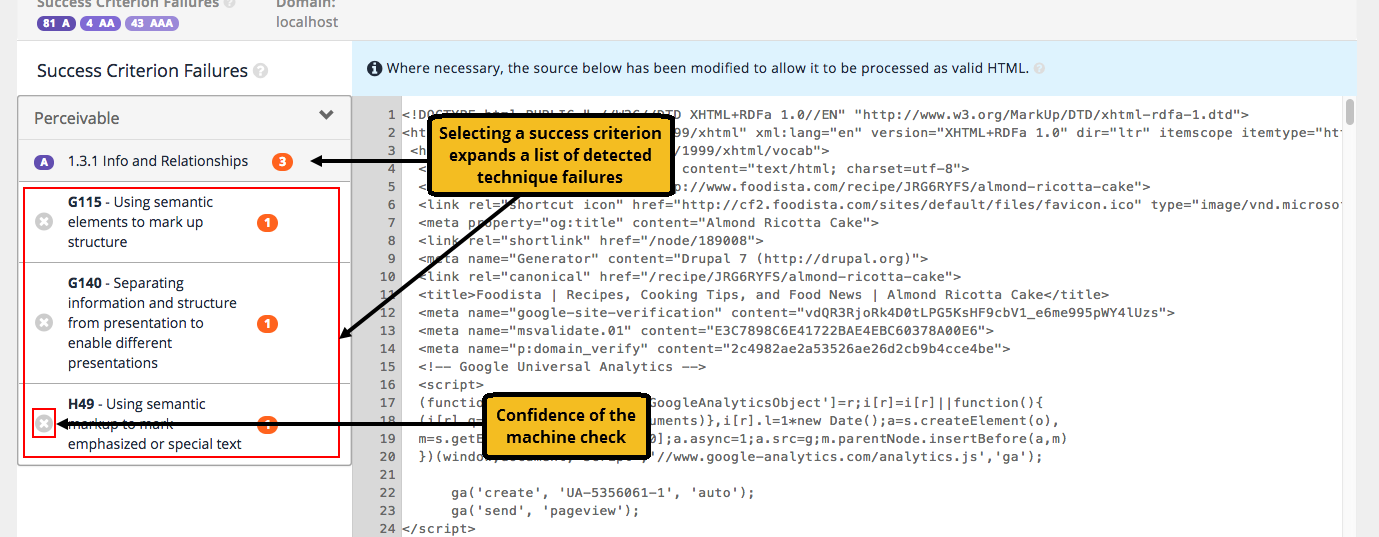
Clicking on a specific technique failure provides further information on the failure and suggested steps on how to resolve the issue. The source code also highlights the regions of code where the error was detected.
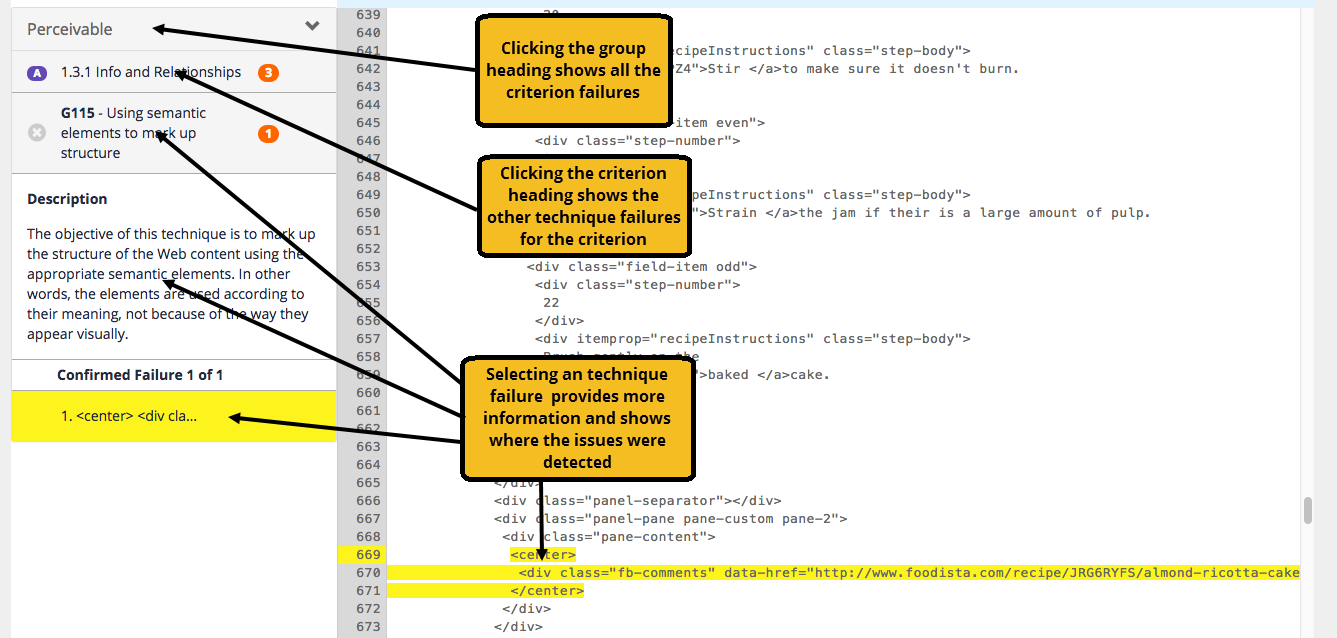
Clicking on a highlighted error or selecting view summary from the failures popup menu opens a window with information about the issue, how to fix it and also provides an administrator with an option to acknowledge the issue.

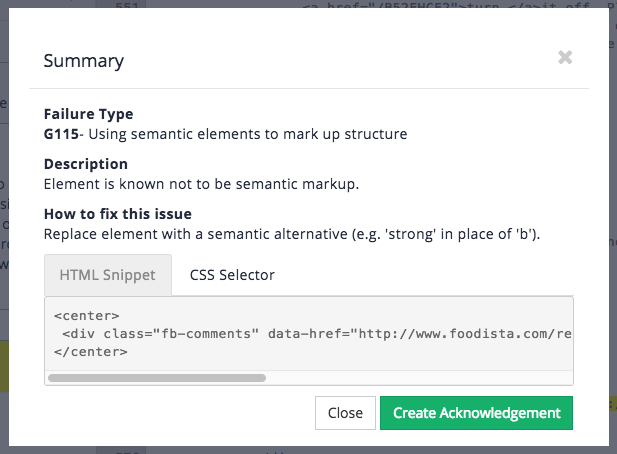
Success criteria report
The success criteria report details the affected documents broken down by success criterion. The report can be filtered by WCAG level and POUR principle allowing an administrator to focus on the failing success criteria, and thus prioritise which techniques need to be addressed to attain the desired level of WCAG compliance.
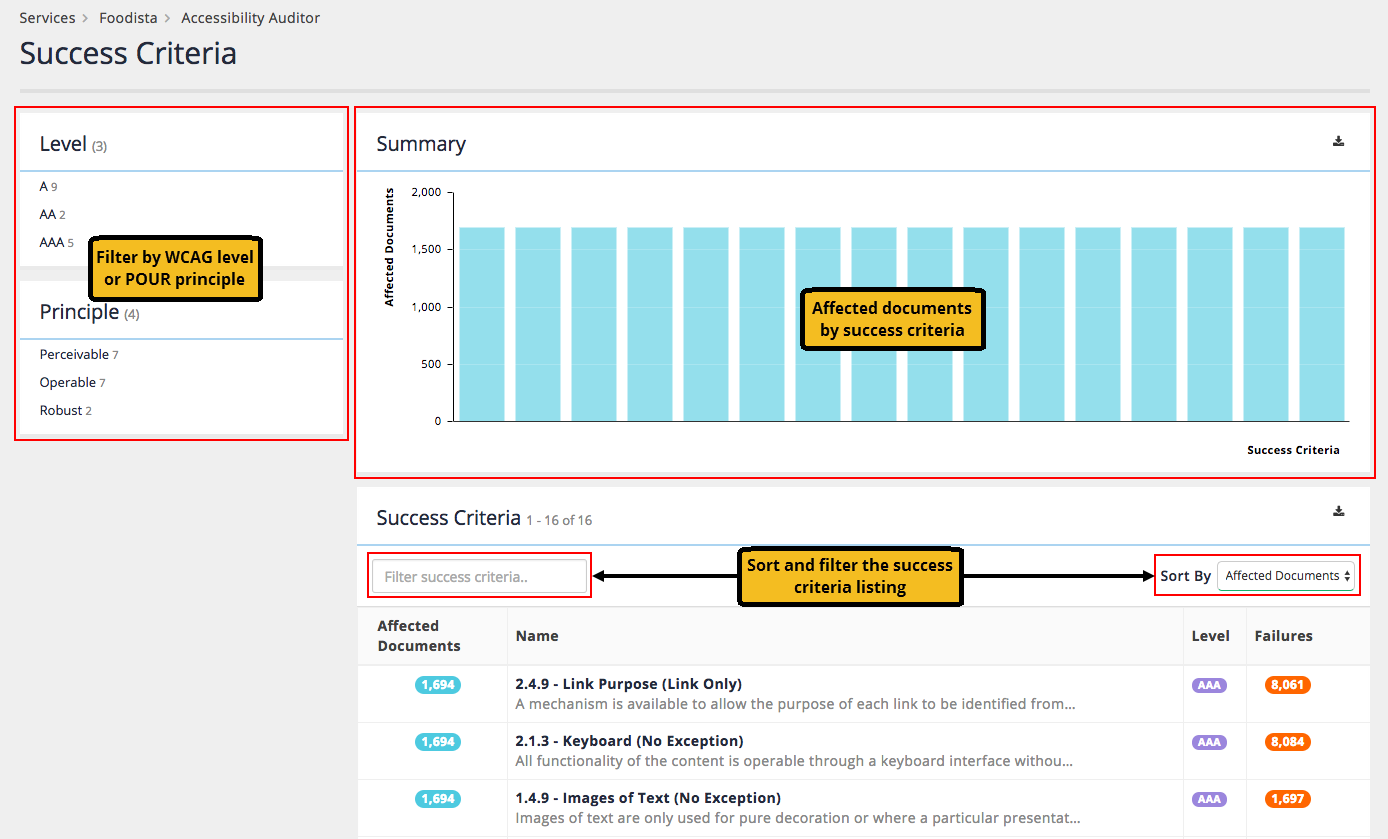
Clicking on an individual success criterion (either in the listing or in the bar chart) opens a screen providing more detail on the specific criterion.
Techniques report
The techniques report lists failures against specific WCAG techniques.
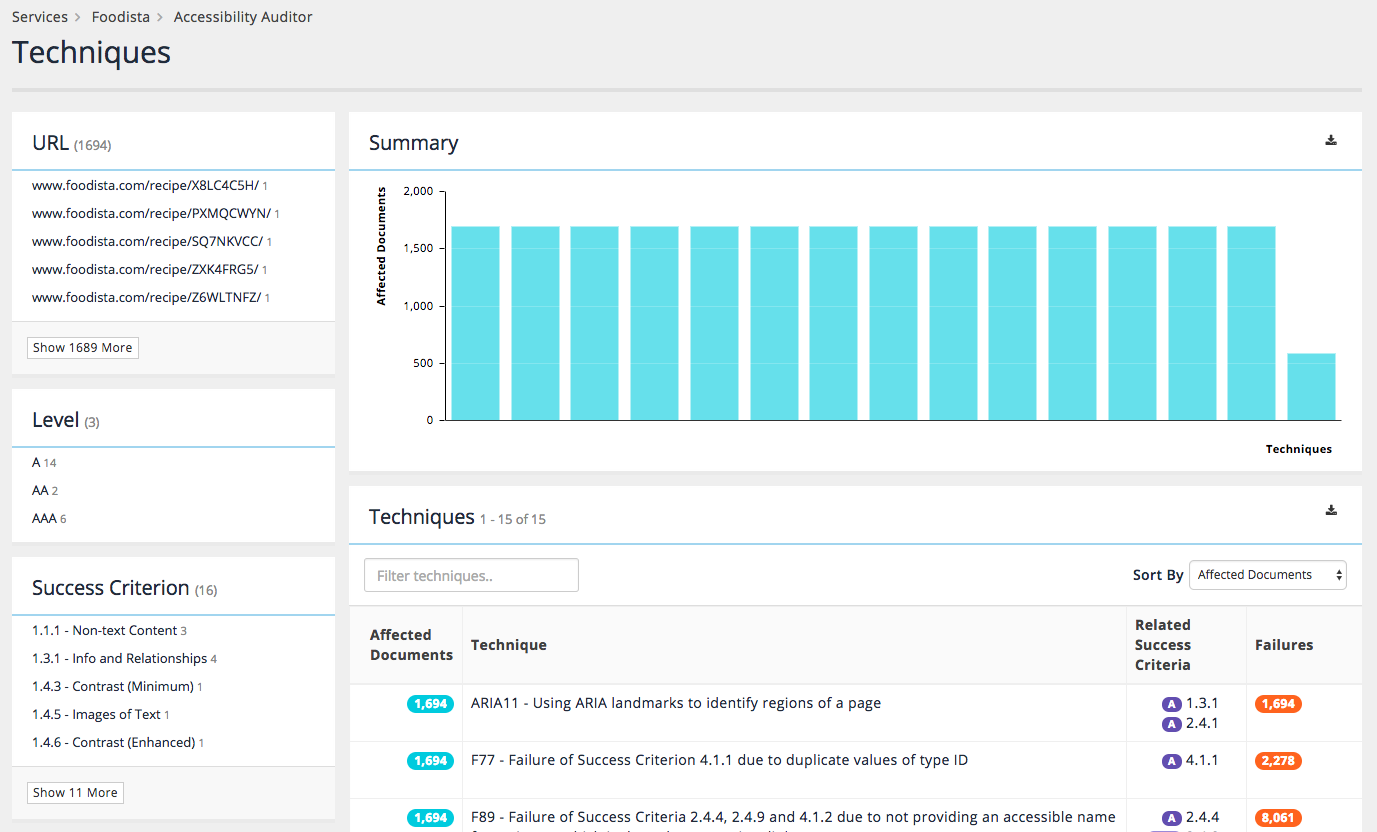
The issues can be filtered by various attributes. The table of issues provides the issue name and number of times the issue was detected as well as information on the WCAG success criteria and levels that the issue affects. Clicking on a technique will load a technique level report showing information about the technique and pages that are affected.