Managing Licenses
Introduction
Funnelback requires licenses in order to run. The Funnelback installer will prompt you for a license key during installation to ensure there is initially one license on the server. Each collection on the server needs to be assigned to a license, otherwise the collection will not be able to index and as a consequence, there will be no search results when queried.
The license management interface
Licenses can be managed through the license management interface. To access this page, select the Manage Licenses link from the System menu on the administration home page. This will load the following page:
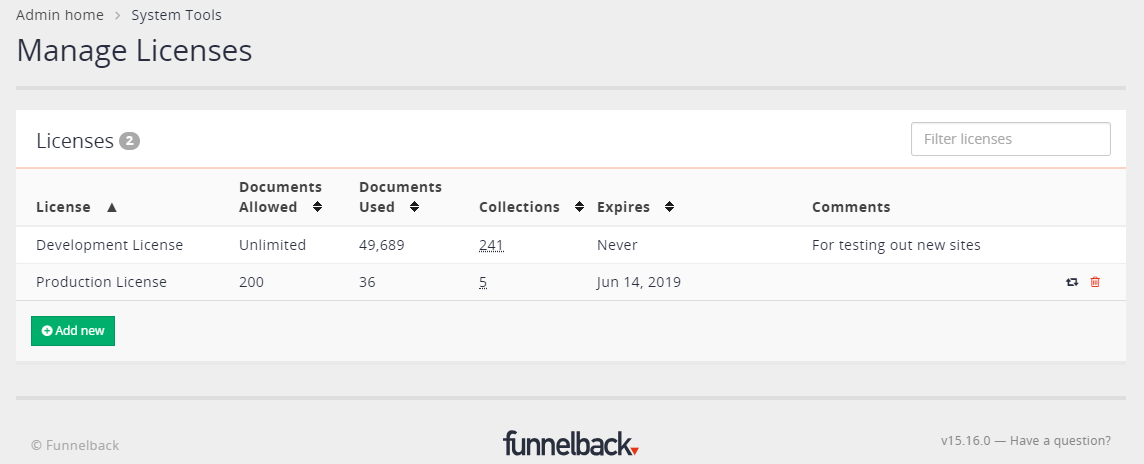
On this page, you can see the current licenses on the server that you have access to. You can also add, remove or renew a license.
Adding or renewing a license
To add or renew a license, select the appropriate action from the interface above. You will be prompted to enter a 64-character string that encodes the following information:
- An expiry date
- The maximum number of documents indexed on a given server
- A host name or domain on which Funnelback is licensed to run
License keys can be acquired by contacting support@funnelback.com.
Expiry
When a license expires, indexing will be disabled and the administration interface will display an alert message.
License document count limit
A license may have a document count limit where a 'document' is defined as an individually-indexed item that can subsequently appear as a search result. For example, a 'document' may be a web page, a file, a row from a database, an XML record, a line in a CSV file, an object from a JSON file, or a person from a LDAP request.
The document count is the number of documents Funnelback can index. This does not include killed, binary or duplicate (based on URL) documents, as these cannot be searched.
Documents in the funnelback_documentation collection are not counted towards the document count limit.
Note: From 15.16, the document count is restricted during indexing not crawling. As a result, if your document count limit is exceeded and you subsequently renew the license with a new limit, you do not need to crawl your collections again. Simply re-index the collections and the new document limit will be applied.
Removing a license
To remove a license, you must have access to all of the collections that are currently assigned to the license. This is to prevent you from orphaning a collection and being unable to fix it.
Migrating collections from one license to another
You may need to migrate a set of collections from one license to another. The easiest way to do this is to follow the migrating license guide.
Assigning a license to a user or role
Licenses can be assigned to a user or role through the user management interface. Users should be given access to a license if they should be able to assign collections to that license.
Permissions
Your use of the managing license interface may be limited depending on the different permissions you have in your user account.
| Permission | Description |
|---|---|
sec.license.view-usage |
Enables you to view the document usage for any collections you have access to. This grants you information about each license that the collections belong to, even if you do not have access to the license itself. |
sec.license.can-edit-other-users-licenses |
Enables you to grant other users access to licenses you have access to. |
sec.license.install |
Enables you to add or renew a license on the server. |
sec.license.delete |
Enables you to delete a license on the server. You also need access to all collections assigned to this license. |
licenses |
Gives you access to a particular license. Enables you assign collections to the license. |
collections |
Gives you access to a collection. You need this to view its usage and for deleting licenses. |
